Using Respondus LockDown Browser on your own computer?
Download and launch the LockDown Browser
Click into the quiz or test that you need to take, and scroll to the very bottom of the page.
1. If you have not installed the latest version of the LockDown Browser, you can do that here. If you have an older version of the LockDown Browser you may have to uninstall that and reinstall the latest version.
2. Once you have installed the LockDown Browser on your computer, click the “Launch LockDown Browser” button and follow the prompts there.
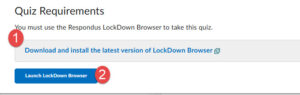
You can also use the computer in the CARES Center – Ely Hall Library, Room 230 (2nd Floor)
In the CARES Center there is need to download the software, it is already on the computer.
If you have issues with the Respondus LockDown Browser software, check out these resources:
- https://web.respondus.com/lockdownbrowser-student-video/
- https://support.respondus.com/hc/en-us/categories/4409595254811-LockDown-Browser-Respondus-Monitor
If that doesn’t solve your Respondus LockDown Browser issue, please submit a help ticket here with details of your issue.
If you are experiencing computer or network issues, please submit the ticket here, and specify that your issue is NOT with the Respondus LockDown Browser software.